
Customizing the Activity Stream
The Activity Stream widget shows a series of chronologically-arranged activities for any user or community group. The most recent activities appear on top.
By default, the Activity Stream widget on the home page shows activities submitted by yourself, your colleagues, and your community groups.
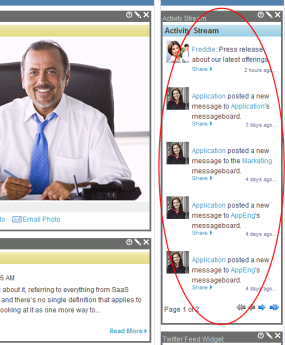
Additional Activity Stream widgets appear on other Ektron eIntranet pages, such as Departments > Engineering > Activity Stream, where that version of the widget displays group activities, such as when a new member is added to the group, or new content is posted to the group page.
You can customize an Activity Stream widget so that it displays the activities of any user or Community Group.
Note: After you change the user, you only see that user's activities, not those of his colleagues or groups.
- From the home page, log in as administrator.
- Edit the page using PageBuilder.
- Click the orange arrow in the upper right corner to close the PageBuilder menu.
- Click Workarea to find the ID of the user you want to follow in the Activity Stream.Show me.
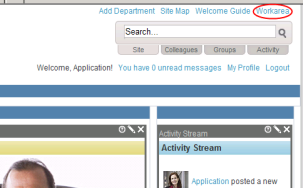
- Click Settings > Users.
- Click the username of the person whose activity stream you want to display.
- Note the ID number as shown in the following figure.Show me.
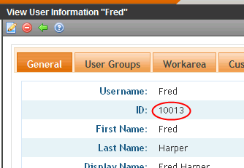
- Return to Ektron eIntranet.
- Navigate to the page with the Activity Stream widget.
- Click the Edit button (
 ) on the widget.
) on the widget.
- In the Object ID field, enter the user ID you obtained in Step 7.
- In the Feed Type field, select User.
- Click Save.
- From the home page, log in as administrator.
- Edit the page using PageBuilder.
- Click the orange arrow in the upper right corner to close the PageBuilder menu.
- Click Workarea to find the ID of the group you want to follow in your Activity Stream.Show me.
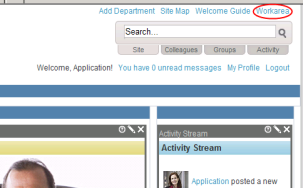
- Click Settings > Community Management > Community Groups.
- Get that user group's ID number (circled below).Show me.
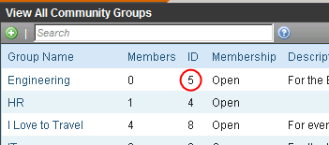
- Return to Ektron eIntranet.
- Navigate to the page with the Activity Stream widget.
- Click the Edit button (
 ) on the widget.
) on the widget. - In the Object ID field, enter the Community Group ID you obtained in Step 6.Show me.
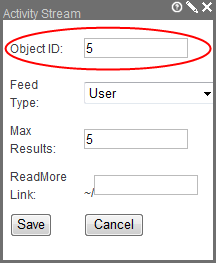
- In the Feed Type field, select Community Group.
- Click Save.
For information about the properties of the widget, see eI_ActivityStream Widget

